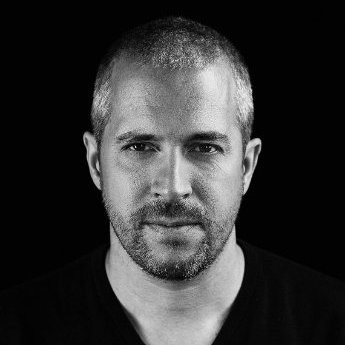LinkedIn connections have been a hot topic ever since LinkedIn introduced a strict invite limit in 2021. The shift—from 1,000+ invites per week down to around 100—has impacted businesses and individuals relying on LinkedIn for prospecting and lead generation.
While LinkedIn hasn’t provided an official explanation, many believe the update aims to reduce spam and increase connection quality.
Fortunately, there are safe and effective ways to work around the limit—and this guide will show you how.
What Is the LinkedIn Connection Limit?
There are two types of connection limits on LinkedIn:
- The total number of 1st-degree connections (capped at 30,000).
- The number of connection requests you can send, which is typically what people mean when they talk about the "connection limit."
This article focuses on the latter: the weekly invite limit.
What Is the Weekly LinkedIn Connection Limit?
Since 2021, most users are capped at around 100 invitations per week, though the actual number may vary based on:
- Profile age
- Network size
- Activity level
- Invite acceptance rate
LinkedIn doesn’t publish exact numbers, but the restriction is now well-established across the platform.
What Is the Daily LinkedIn Connection Limit?
LinkedIn doesn’t set a formal daily limit either, but spreading requests out over 5 business days (15–20 per day) is generally considered safe. Sending all 100 invites at once may raise flags and lead to account limitations.
Why Did LinkedIn Introduce a Connection Limit?
The move was likely made to:
- Reduce spam and mass, low-effort outreach
- Improve user experience by surfacing more relevant connection requests
- Maintain the platform’s professional tone
- Encourage meaningful networking over quantity
While frustrating for many, especially B2B professionals, this approach helps preserve a trusted network.
What Happens If You Hit the Limit?
If you exceed the limit, LinkedIn will notify you with a pop-up message stating you've hit your weekly cap.
Occasional limits are not a big issue—they reset weekly. But repeated abuse can result in:
- Temporary account restrictions
- Reduced visibility (shadowbanning)
- Permanent account bans
How to Bypass the LinkedIn Connection Limit: 5 Effective Workarounds
1. Use LinkedIn InMail
InMail allows you to message users you’re not connected with. While limited to premium accounts, it's a powerful alternative:
- Bypasses connection limits
- Paid messages are refunded when recipients reply
- Open profiles (those who accept messages from anyone) can receive free InMails
Use InMail when:
- Your connection request was ignored
- Email follow-ups failed
- You're reaching out to high-level decision-makers
A well-written InMail with a clear subject line, personalized body, and strong CTA can outperform traditional cold outreach.
2. Message Members in LinkedIn Groups
If you and a prospect share a group, you can message them directly without sending a connection request.
To do this:
- Join relevant LinkedIn groups aligned with your industry or buyer persona
- Navigate to the Members tab in any group you’ve joined
- Use the “Message” button next to their name to reach out
This is a powerful but underused feature—just make sure your outreach is respectful to avoid account flags.
3. Use LinkedIn Message Ads
LinkedIn Sponsored Messages (Message Ads) let you send promotional content directly to targeted inboxes without being connected.
Pros:
- Can bypass invite restrictions entirely
- Ideal for promotions, demos, event registrations, etc.
Cons:
- Not free (avg. $0.26–$0.50 per message)
- No direct reply function—relies on CTA engagement
Use these sparingly and only when your targeting is tight and your offer is clear.
4. Use Cold Email
Not all professionals prefer LinkedIn as a communication channel. Email remains a critical outreach tool—especially when LinkedIn limits get in the way.
Tips for using email effectively:
- Repurpose your connection message into an email with more detail
- Include a link to your LinkedIn profile and encourage them to connect
- Use email verification tools to reduce bounce rates
- Warm up your domain if you're sending emails at scale
Sample Email Template (Connection Invite Backup):
Subject: Saw your post on [Topic]
Hi [FirstName],
Loved your recent LinkedIn post on [Topic]. Thought I’d reach out directly via email in case my connection request got lost.
I share content on [relevant interest] and would love to connect. Here’s my LinkedIn: [profile link].
Also curious—are you using outreach tools to support your [role] goals?
Best,
[Your Name]
5. Leverage Multichannel Sequences
The most scalable way to manage LinkedIn’s invite limit is to use a multichannel outreach strategy that includes:
- Viewing profiles
- Sending emails
- Messaging via groups or InMail
- Connecting when the limit resets
If your initial invite is ignored or rejected, your workflow should automatically switch channels to keep the conversation going. This lets you stay within compliance while maximizing results.
Can You Increase Your LinkedIn Connection Request Limit?
Yes—to an extent. The limit is dynamic and can stretch slightly if your profile performs well.
Here’s how:
1. Maximize Your Acceptance Rate
LinkedIn rewards high acceptance rates. To improve:
- Optimize your profile: Add a professional photo, compelling headline, and clear summary
- Target relevant prospects: Focus on users who match your ICP
- Personalize every connection message
Example:
"Hi [FirstName], I saw your recent post on [Topic]—really insightful. I’d love to connect and exchange ideas."
2. Increase Your SSI (Social Selling Index) Score
LinkedIn’s SSI score measures how well you:
- Build your brand
- Find the right people
- Engage with insights
- Build relationships
The higher your score, the more LinkedIn trusts you, and the more flexibility you may gain with invites.
3. Withdraw Old Pending Invites
Too many ignored invites can signal low relevance. Clean them up:
- Go to My Network → Manage → Sent
- Withdraw requests older than 2–3 weeks
Withdrawn invites don’t count toward your weekly limit, freeing you to send new ones.
4. Combine Desktop + Mobile Invites
Some users report LinkedIn allows a few extra connection requests via mobile compared to desktop. Try splitting your invites between platforms—but monitor closely to avoid overreaching.
5. Consider Upgrading to Sales Navigator
While not confirmed by LinkedIn, many Sales Navigator users report sending up to 200 connection requests per week—double the standard limit. Whether or not this applies to every account is unclear, but higher usage allowances make sense for active, premium users.
FAQs
How many LinkedIn connections can I have?
You can have up to 30,000 1st-degree connections. After that, you can only follow others.
What’s the difference between Connect and Follow?
Connections are two-way relationships. Following is one-way and often used when Creator Mode is on.
When does the connection limit reset?
Usually every weekend or Monday.
Can Sales Navigator increase my connection limit?
Unofficially, yes. Many users experience higher limits (up to 200/week), but results vary.
Final Thoughts: The LinkedIn Connection Limit Doesn’t Have to Hold You Back
Reaching your invite cap doesn’t have to mean the end of your outreach efforts.
By using smart workarounds—like InMail, group messaging, Message Ads, cold emails, and multichannel sequences—you can continue building relationships and generating pipeline without compromising your account.
Just remember: Quality beats quantity. Personalized, thoughtful outreach will always outperform volume.